| ราคา 12,700 บาท |
ALTO ZMX Series
| ALTO ZMX-Series |
| CONNECTION DIAGRAM |
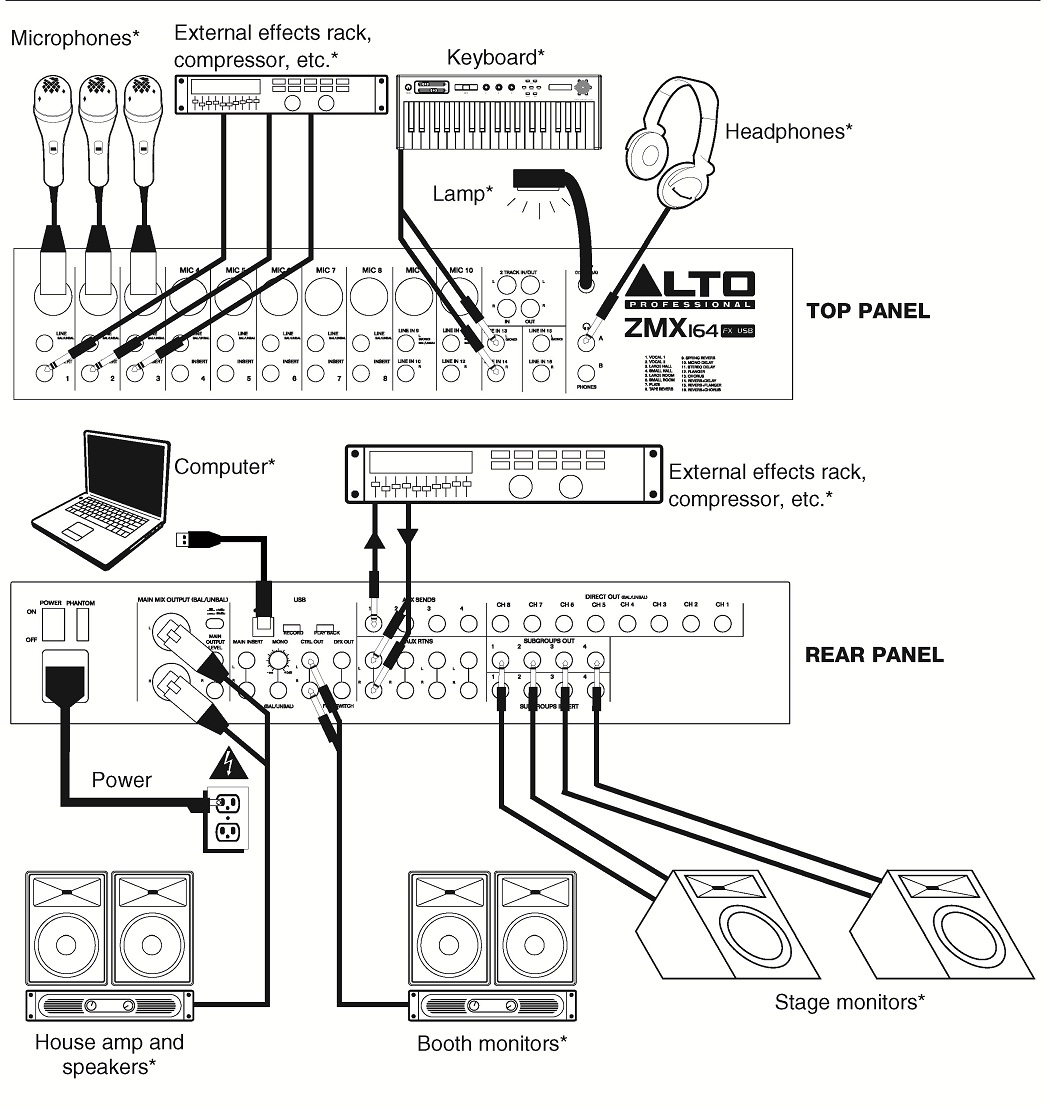

| REAR PANEL FEATURES |
1. POWER IN – Use the included power adapter to connect the mixer to a power outlet. While the power is switched off, plug the power supply into the mixer first, then plug the power supply into a power outlet.
2. POWER SWITCH – Turns the mixer on and off. Turn on the mixer after all input devices have been connected and before you turn on amplifiers. Turn off amplifiers before you turn off the mixer.
3. PHANTOM POWER – Activates/deactivates phantom power. When activated, phantom power supplies +48V to the XLR mic inputs. Please note that most dynamic microphones do not require phantom power, while most condenser microphones do.Consult your microphone’s documentation to find out whether it needs phantom power.
4. MAIN MIX OUTPUTS – Use standard XLR and 1/4" cables to connect these outputs to the house speaker or amplifier system. The level of these outputs is controlled by the MAIN MIX FADER.
5. MAIN OUTPUT LEVEL – Use this button to match the appropriate input level of a device connected to the MAIN MIX OUTPUTS. When the button is depressed, the main mix will be reduced by 30 dB. When the button is raised, the main mix will be boosted by 4 dB.
6. MAIN INSERT – Use standard 1/4" TRS cables to connect these jacks to external processors (such as compressors, limiters, external EQ units, etc.). The audio sent out of these jacks is taken after the EQ. The audio is returned to these jacks before the MAIN MIX FADER.
7. MONO OUTPUT VOLUME – Controls the level of the MONO OUTPUT.
8. MONO OUTPUT – This output is a summed mono version of the audio sent out of the MAIN MIX OUTPUTS. Use a standard 1/4" TS cable to connect this jack to an external device (such as a monitor, recording device, etc.).
9. CTRL OUTS – Use standard 1/4" cables to connect these outputs to your monitor or amplifier system. The level of these outputs is controlled by the CTRL ROOM VOLUME knob.
10. DFX OUT – This output sends out audio from the mixer's effects processor. Use a standard 1/4" TS cable to connect this jack to an external device (such as a monitor, recording device, etc.). Adjust the level of the audio with the EFFECTS OUT knob.
11. FOOTSWITCH – When a latching-style footswitch is connected to this jack with a 1/4" TRS cable, it can be used to mute/unmute the mixer's effects processor.
12. USB PORT – Use a standard USB cable to connect the mixer to a computer. This port can send or receive different kinds of audio over the USB connection, depending on the position of the USB RECORD and USB PLAYBACK switches.
13. USB RECORD – When a computer is connected to the mixer's USB PORT, you can send audio from the mixer to the computer for recording. Set this switch to "SUB1/2" to record the audio sent out of SUBGROUPS OUT 1 and 2. Set it to "MAIN MIX" to send the main mix to the computer.
14. USB PLAYBACK – When a computer is connected to the mixer's USB PORT, you can send audio from the computer to the mixer. Set this switch to "CH15/16" to send it to Channels 15/16. (Make sure the INPUT SELECTOR for Channel 15/16 is set to "USB.") Set the switch to "MAIN MIX" to send it directly to the main mix.
15. AUX SEND – Use 1/4" TRS cables to connect these outputs to the inputs of an external amplifier or active monitor. You can adjust these levels with the AUX SENDS VOLUME knobs to create a custom monitor mix for onstage musicians.
16. AUX RTN (RETURN) – Connect the outputs of an external device to these inputs with 1/4" mono cables. This is usually used for outboard effects devices but can also be used like an extra input channel for synthesizers, drum machines, etc. If your source is mono, plug it into the left jack and it will be heard on both the left and right sides.
17. DIRECT OUT – Use standard 1/4" TS cables to connect any of these outputs to an external device for recording, monitoring, etc. each individual channel.
18. SUBGROUPS OUT – Use standard 1/4" TS cables to connect any of these outputs to an external device for recording, monitoring, etc. each individual subgroup.
19. SUBGROUPS INSERT – Use standard 1/4" TRS cables to connect these jacks to external processors such as compressors, limiters, external EQ units, etc. The audio sent out of these jacks will be the subgroup stereo signal. The audio is returned to these jacks before the subgroups faders.
| TOP PANEL FEATURES |
Note: The channels have essentially the same controls with some minor variations between Channels 1-8, 11-12, 15-16. The three different channel types are shown here.
|
1.MIC INPUT – Connect a microphone to these inputs with an XLR cable. 2.LINE INPUT – Connect line-level devices to these inputs with 1/4" cables. 3.INSERT – Use a standard 1/4" TRS cable to connect an external processor (such as a compressor, limiter, external EQ unit, etc.) to this jack. The signal will be taken after the channel's gain control and returned before the channel's EQ controls. 4.GAIN – Adjusts the channel audio level (pre-fader and pre-EQ gain). Adjust this so that the PEAK LED just barely lights up during the loudest parts of the song. 5.LOW CUT FILTER – When this button is depressed, that channel's audio will be sent through a 75 Hz low-frequency filter with a slope of 18 dB per octave. This is useful for reducing hum and other low-frequency noise when using microphones. 6.HI EQ (TREBLE) – Adjusts the high (treble) frequencies of the channel. 7.MID EQ – Adjusts the mid-range frequencies of the channel. 8.MID FREQUENCY SELECTOR – Adjusts the frequency band affected by the MID EQ knob. 9.LOW EQ (BASS) – Adjusts the low (bass) frequencies of the channel. 10.AUX SEND CHANNEL VOLUME – Adjusts the audio level sent from that channel to the Aux Channel (which is sent out the AUX SENDS and controlled by the AUX SENDS VOLUME knobs). The top two knobs can adjust the pre- or post-fader levels (as determined by the AUX PRE-/POST-FADER SWITCH). The bottom knob can adjust the level of the signal sent to the mixer's effects processor. 11.AUX PRE-/POST-FADER SWITCH – When the button is depressed, the audio sent to the corresponding AUX SENDS is taken before the channel's fader. When the button is raised, the audio sent to the AUX SENDS is taken after the channel's fader. 12.CHANNEL PAN / BALANCE – If this knob is labeled "PAN," it adjusts the (mono) channel's position in the stereo field. If the knob is labeled "BAL," it adjusts the balance between the two mono channels of that stereo signal. 13.PEAK LED – The LED will flash if the signal is clipping. If this happens, decrease the setting of the GAIN knob or CHANNEL FADER. 14.CHANNEL FADER – Adjusts the audio level on the channel. 15.CHANNEL MUTE – Press this button to mute/unmute the channel. The channel's audio will only be sent to its INSERT or heard in the Solo Channel when its SOLO button is depressed 16.CHANNEL ASSIGNMENT – Use these buttons to send the channel to a subgroup, multiple subgroups, and/or the main mix. Subgroup levels are controlled by the SUBGROUP VOLUME FADERS; the main mix level is controlled by the MAIN MIX FADER. 17.SOLO – When this button is depressed, the audio will be heard in the Solo Channel, which will become the |
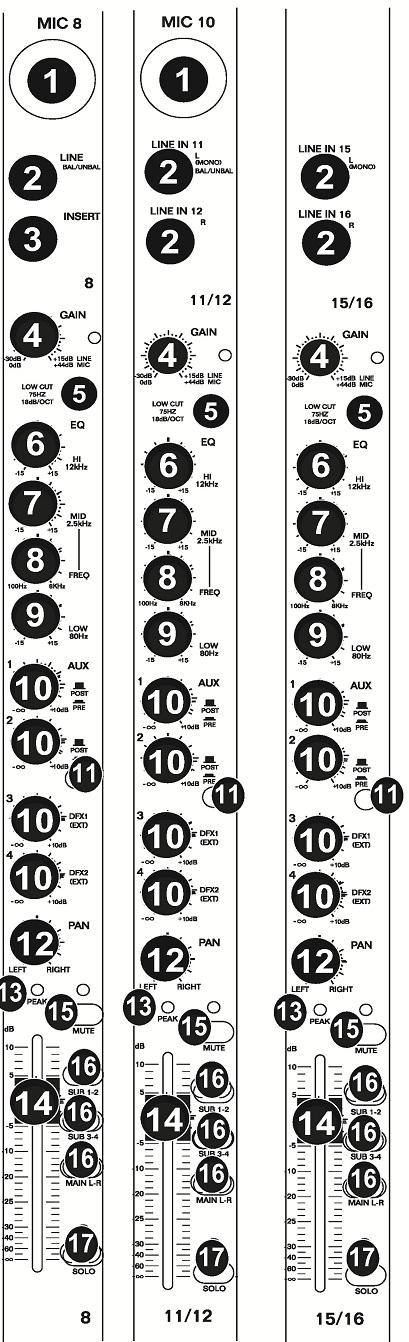 |
|
18. 2-TRACK INPUTS – You may connect these inputs to the outputs of an external sound source using a standard stereo RCA cable (sold separately). You can send this channel to the Solo Channel (using the CTRL ROOM SOURCE "2 TK IN" switch) and/or the main mix (using the 2TK TO MIX switch). 19.2-TRACK OUTPUTS – Connect these outputs to the inputs of an external recording device using a standard stereo RCA cable (sold separately). 20.LAMP – Connect a gooseneck lamp (12 V, 0.5A, not included) to this BNC connector. 21.PHONES OUTPUT – Connect 1/4" stereo headphones to these outputs. The PHONES VOLUME knob controls the volume. 22.EFFECTS OUT VOLUME – Adjusts the volume of the audio sent out of the DFX OUT from the mixer's effects processor. 23.AUX 1/2 – Adjusts the level of the audio sent from the effects processor out AUX SENDS 1 and 2. 24.EFFECTS SELECTOR – Selects the effect that the mixer's internal effects processor will apply to the various channels. Each channel can send different levels of audio to the processor by adjusting their FX POST SEND knobs. See the EFFECTS section for an explanation of the available effects. 25.VARIATIONS SELECTOR – Selects the amount of the effect applied to the various channels. 26.FX MUTE – Press this button to mute/unmute the effects. 27.FX PEAK LED – The LED will flash if the signal is clipping. If this happens, decrease the setting of the EFFECTS OUT knob. When the effects processor is muted, the LED will be solidly lit. 28.POWER LED – Illuminates when the mixer is on 29.PHANTOM POWER LED – Illuminates when the PHANTOM POWER switch is on 30.EQ ON/OFF – Enables or disables the GRAPHIC EQUALIZER. 31.GRAPHIC EQUALIZER – When the EQ ON/OFF switch is on (depressed), you can use these controls to adjust the equalization of the main mix. 32.AUX SENDS VOLUME – Controls the audio level sent out the AUX SENDS. 33.AUX SENDS SOLO – When this button is depressed, the audio signal being sent to the AUX SENDS will also be routed to the Solo Channel, which will become the only audio sent to the PHONES OUTPUTS and CTRL OUTS. The LED METERS will also display the audio levels, which are controlled by the PHONES and CTRL ROOM volume knobs. |
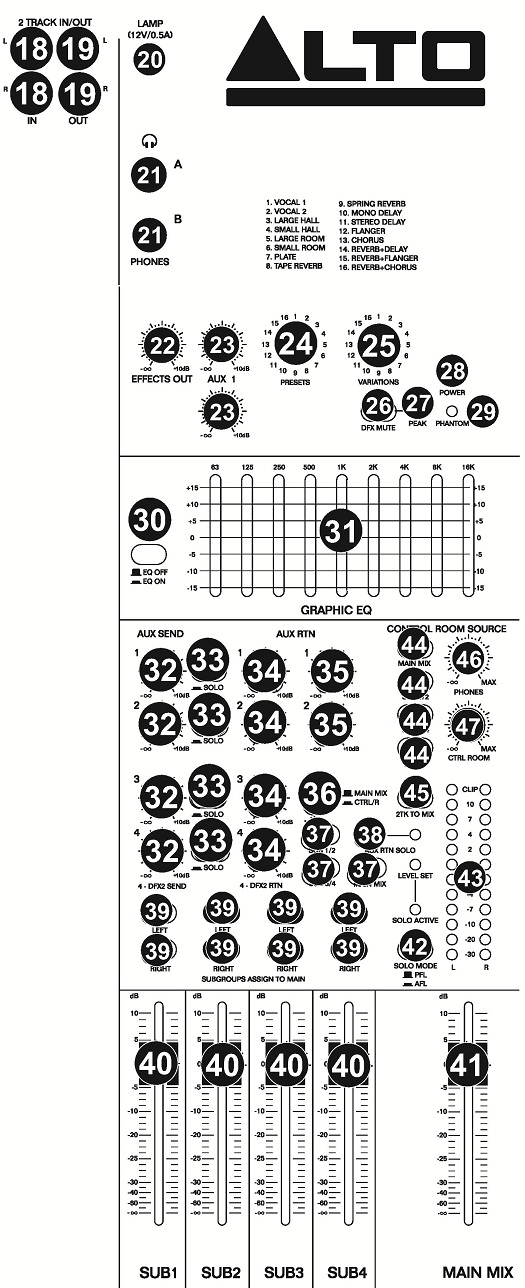 |
34.AUX RTN VOLUME – Controls the audio level sent into the AUX RTN inputs.
35.AUX RTN TO AUX SEND VOLUME – Controls the audio level sent from the AUX RTN inputs back into the Aux Channel.
36.AUX RTN 3 ROUTING SWITCH – Selects whether the AUX RTN 3 audio is routed to the CTRL ROOM mix (when the button is depressed) or the main mix (when the button is raised).
37.AUX RTN 4 ROUTING SWITCHES – When these buttons are depressed, the AUX RTN 4 audio will be routed to Subgroup 1 and 2, Subgroup 3 and 4, and/or the main mix.
38.AUX RTN SOLO – When this button is depressed, all AUX RTN audio will be heard in the Solo Channel, which will become the only audio sent to the PHONES OUTPUTS and CTRL OUTS. The LED METERS will also display the audio levels, which are controlled by the PHONES and CTRL ROOM volume knobs.
39.SUBGROUPS ASSIGN TO MAIN – Use these buttons to assign each subgroup's left and right channels to the main mix. When a button is pressed, that channel is being routed to the main mix.
40.SUBGROUPS VOLUME – Use these faders to adjust the volume levels of each subgroup. The subgroups' audio will be sent out their respective SUBGROUPS OUTS. When a subgroup has any of its ASSIGN TO MAIN buttons depressed, its audio will also be sent to the main mix.
41.MAIN MIX FADER – Adjusts the volume of the MAIN MIX OUTPUTS.
42.SOLO MODE – Selects whether the Solo Channel is pre-fader ("PFL," when the button is raised) or post-fader ("AFL," when the button is depressed).
43.LED METERS – Shows the audio level of the main mix or the Solo Channel (when a channel's SOLO button is depressed). The CLIP LED can light up occasionally, but if it happens too often, reduce the volume of the mix and/or individual channels.
44.CONTROL ROOM SOURCE – Use these buttons to assign which channels are sent to the CTRL OUTS – the main mix, Subgroups 1 and 2, Subgroups 3 and 4, and/or the 2 TRACK IN signal.
| EFFECTS |
| TO HEAR THE EFFECTS ON A CHANNEL: Use the EFFECTS SELECTOR to choose one of the effects below, adjust the parameter with the VARIATIONS SELECTOR, then turn up the AUX SEND 2 CHANNEL VOLUME for that channel. |
| 1 | VOCAL 1 | Reverb, simulating a room with a small delay time. | Decay time Pre-delay |
0.8~1.1s 0~79ms |
||
| 2 | VOCAL 2 | Reverb, simulating a small space with a slight Decay time |
Decay time Pre-delay |
0.8~2.5s 0~79ms |
||
| 3 | LARGE HALL | Reverb, simulating a large acoustic space. | Decay time Pre-delay |
3.6~5.4s 23~55ms |
||
| 4 | SMALL HALL | Reverb, simulating the acoustics of a stage space. | Decay time Pre-delay |
1.0~2.9s 20~45ms |
||
| 5 | LARGE ROOM | Reverb, simulating a studio with many early refle | Decay time Pre-delay |
2.9~4.5s 23~55ms |
||
| 6 | SMALL ROOM | Reverb, simulating a bright studio room. | Decay time Pre-delay |
0.7~2.1s 20~45ms |
||
| 7 | PLATE | Simulates bright plate reverb. | Decay time Pre-delay |
0.6~6.1s 10ms |
||
| 8 | TAPE REVERB | Simulates classic tape delay created by multiple playback heads. | Decay time Pre-delay |
1.3~5.4 0~84ms |
||
| 9 | SPRING REVERB | Simulates the lightly stretched sound of spring reverb from analog transd | Decay time Pre-delay |
1.3~5.4s 0~84ms |
||
| 10 | MONO DELAY | Reproduces the signal after a small period of time. | Delay period | 60~650ms | ||
| 11 | STEREO DELAY | Reproduces the signal after a small period of time with a slight difference between the two stereo channels. |
Delay period |
210~400ms 37~73% |
||
| 12 | FLANGER | Classic stereo flanging effect, similar to a jet plane taking off. | Rate | 0.16~2.79Hz | ||
| 13 | CHORUS | Simulates the full, complex, watery sound of several instruments playing thing. | Rate | 0.5~5Hz | ||
| 14 | REVERB+DELAY | Delay effect with room reverb. | Delay period Reverse decay Time |
211~375ms 1.0~2.9s |
||
| 15 | REVERB+FLANGER | Stereo flanger effect with room reverb. | Flanger rate Reverse decay Time |
0.16~2.52Hz | ||
| 16 | REVERB+CHORUS | Stereo chorus effect with room reverb. | Chorus rate Reverse decay Time |
0.5~4.74Hz 1.5~2.9s |
-
Code : ALTO ZMX164FX USBALTO ZMX164FX USB ราคา มิกเซอร์ Mixer16-Channel Mixer with Effects and USB Interface28 total inputs3-band EQ with swept mid on microphone channels4-band fix...
-
Code : ZMX244FX USBALTO ZMX244FX USB24-CHANNEL MIXER WITH EFFECTS AND USB INTERFACE44 total inputs3-band EQ with swept mid on microphone channels4-band fixed EQ on stereo line chan...
ราคา 28,000 บาท -
Code : ZMX124FX USBALTO ZMX124FX USBZMX124FX USB12-CHANNEL MIXER WITH EFFECTS AND USB INTERFACE20 total inputs3-band EQ with swept mid on microphone channels4-band fixed EQ on ster...
ราคา 0 บาท -
Code : ZMX122FXALTO ZMX122FX8-CHANNEL COMPACT MIXER WITH EFFECTS16 total inputs including XLR jacks w/ phantom power on ch. 1-4On-board Alesis digital effects with 256 variationsEx...
ราคา 0 บาท -
Code : ZMX862ALTO ZMX8626-CHANNEL COMPACT MIXER12 total inputs including XLR jacks w/ phantom power on ch. 1 & 2Expanded channel count perfect for small groups or sub-mixesHigh...
ราคา 3,300 บาท -
Code : ZMX52 ALTO ZMX525-CHANNEL COMPACT MIXERSix total inputs with a phantom powered XLR jack on channel 11/4” Main, Tape, Headphone & Aux outputs for flexible signal routing...
ราคา 0 บาท








